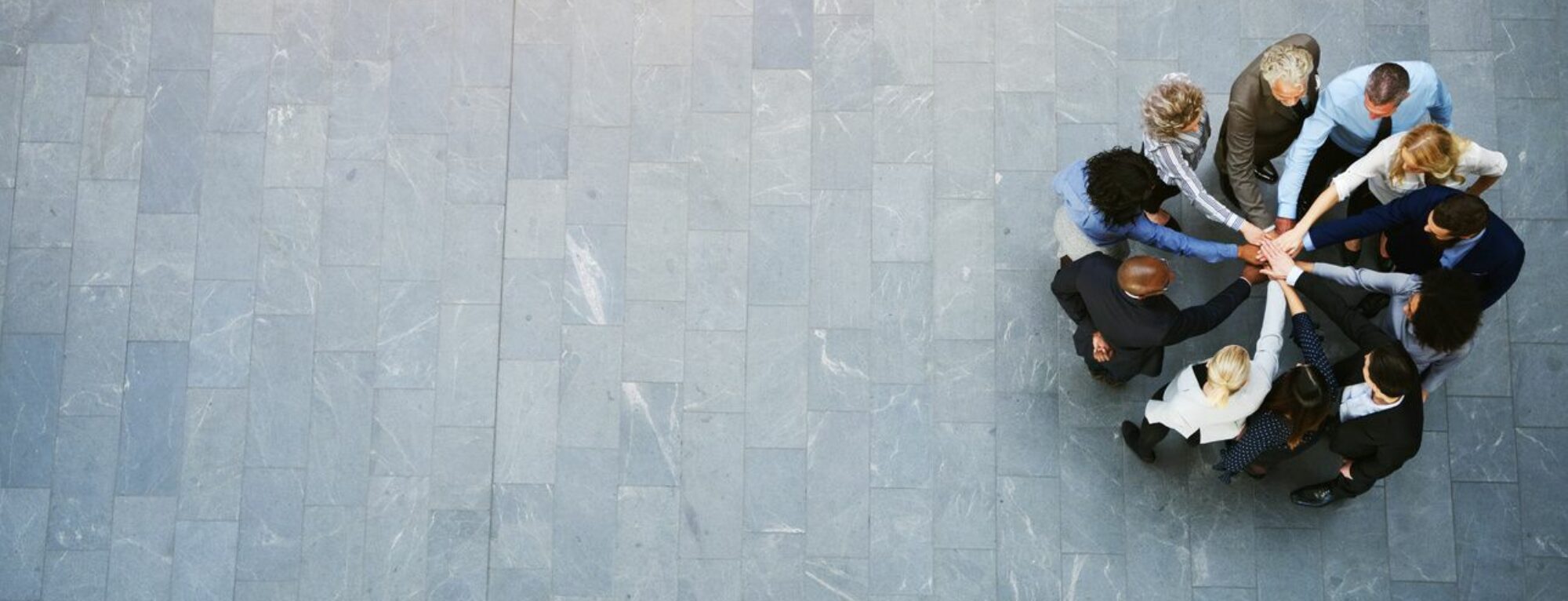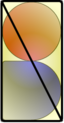How many people can open their email right now and see more than 10 unread emails sitting in their inbox? 50? 100 or multiple hundreds?
For those happy with fewer than 50: How many have more than 10 emails in your inbox that have already been opened and read? 20… 50… 100… 1,000+? How many have an empty inbox with no unread emails? I do.

Additional Questions:
- How many people have sub-folders under your inbox? How many of those sub-folders have sub-folders? Multiple chains of sub-folders under sub-folders under sub-folders…
- How many receive newsletters daily or weekly? How many of those newsletters do you actually read?
- In Outlook, how many use the “Tasks” flags? Those who use these: how many have more than 10 tasks that are not completed? How many have 1 or more that is over a month past due? 6 months? A year?
Let’s look at your actual physical mailbox in comparison:
When you go to your physical mailbox, how often do you: open it, flip through the various pieces of mail, open a couple and peek inside at the bills or letters and then just shove everything back into the mailbox and walk away? You don’t; no one does. We do one of several things with the contents and leave that mailbox empty for the next day’s mail. Why would we treat our virtual mailbox any differently?
Leaving emails in your inbox in various states of reading, responses, sub-folders, and general chaos adds just another level of stress in the background. This background noise just adds more tension in your personal work space.
How to Deal With Your Inbox – the 4 Cs:
- Complete it
- Clean it
- Calendar it
- Cowork it
Let’s break these down:
Complete it: When you first read an email, does it involve a request for information or action that you can tackle in less than 15 min? Do it now, get it done, and archive the email removing it from your inbox as completed.
Clean it: Is it junk, spam, unnecessary info, or even useful info, but requires no follow up from you? Then read as much as you need and get rid of it.
- Junk/Spam: mark it as such so it prevents future mail from this sender
- Unnecessary info: glance through, but hard delete as you don’t need to keep it for any reason
- Useful info, but no follow up needed: read and archive it, in case you want to refer back to it in the future
Calendar it: Will it take more than 15 min to follow up on a request for information or action? Put it on your calendar for a later date/time, so you can carve out an appropriate amount of time to deal with it. Inform stakeholders about the time that you will follow up. Setting these expectations is important. Most people are fine with a delayed response as long as you set an expectation on when you will deal with their request. You want to make sure that you can get a response or follow up back to them earlier than the expectation you set, so set the expectation on response later than the time you have set aside on the calendar for yourself.
Another key on this is to “put it on your calendar” rather than using the “task flags”. There are multiple reasons to do this, particularly to set aside a portion of your own time on a future time/date that won’t be overtaken by daily needs. It also blocks off the time on your calendar to prevent co-workers from picking that time for a meeting. Task flags have due dates, but don’t actually set aside the time on your calendar on a particular day to actually spend on the follow up.
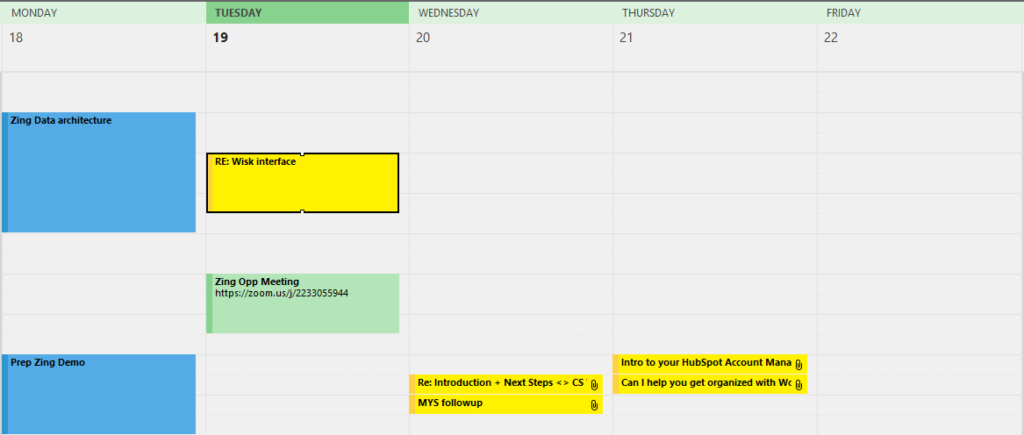
Cowork it: Will it take more than 15 min AND needs someone else’s input or actions? Put it on your calendar as a meeting with the person or people who need to be involved. If this doesn’t need to be an actual meeting, make a note in the meeting invite as “get this done or info back to me by this date/time, so we don’t need to meet.”
Still send a message back to the stakeholders letting them know when to expect a response. Make sure to include those delegated on that message, either CC’d and introduced, or BCC’d so they know what expectations you have set with the stakeholder. Communication and clear expectations always are key.
Avoiding the chaos of sub-folders:
For those of you with sub-folders, and sub-folders of other sub-folders: How much time do you spend on sorting and “filing” each email you receive under the right sub-folder? How many times have you come across something that would fit under multiple sub-folders and have to decide which one is the right one to file it under? How often do you actually go back and open up a single sub-folder to find an old email you filed away?
It often takes 5-10 seconds per email to “file” each away under the right sub-folder. Compare the time used on this to using advanced search tools to find an older email maybe once a week or once a month. That search time is usually less than 30 seconds. Basic math: 100 emails per day being filed away at 10 sec. each is 1,000 seconds per day, 5,000 sec. per week; that equals well over an hour a week wasted on just filing something away under the “right sub-folder” so that you can maybe save a few seconds once per week or month later finding it. This is a total waste of your time.
In past decades, email software had limited search features and putting things under sub-folders was key to being able to ever find them again without wasting a large amount of time in the search. But those are old systems from well over 20 years ago. Modern email platforms all have advanced search features with simple click+find searches on TO, FROM, SUBJECT, HAS ATTACHMENTS, etc. including full text searches of not only the messages, but even attachments.
Certain sub-folders DO have a use, but these are to help keep your inbox clean. For example, you can use automations to move newsletters directly out of you inbox and into a “Newsletters” sub-folder, since you can peruse that at your will, but it will keep the inbox clean and not bury important emails from customers/b2b underneath a pile of newsletters. The comparison with your real mailbox is that pile of New Yorker, Islands, or Food + Wine magazines you stack up as you get home with the intention of maybe reading them someday (though you probably just recycle them at the end of the month). You certainly don’t mix personal mail or bills into that mix; that’s how you end up missing something important.
Having a “Personal” sub-folder is also useful to separate out general work emails from those that involve information from HR, payroll, your insurance, or employee record like evaluations. These are emails that you will want to take with you when you leave the office and having an automation on this sub-folder to forward these to your personal email can help you prevent losing information on payroll or health benefits, etc. when you no longer work at that company.
Use Automations:
Most email platforms come with various automations and there are plenty of 3rd party plug-ins that can be added to every platform. Automations can help move, flag, and manage email flowing into your inbox to save you time and keep customer and b2b communications in the forefront. Some tools and plug-ins can tie into project management or customer service/marketing platforms for better management and relations on those platforms, but the simplest automations are just rules that help separate out things like daily or weekly informational newsletters from emails that require more immediate attention, like customer/b2b emails.
NSB Insights can help:
Please Contact Us for a free presentation version of this. We want to help you change your environment and culture, save time for everyone, and eliminate that “background noise” stress that comes from poor email management. We are happy to give up to a 1-hour presentation on this and other topics on managing communications, including a full Q&A and references to tools that can help you with automations.
A clean inbox is guaranteed to make you smile at least once the first time it happens. Good luck!