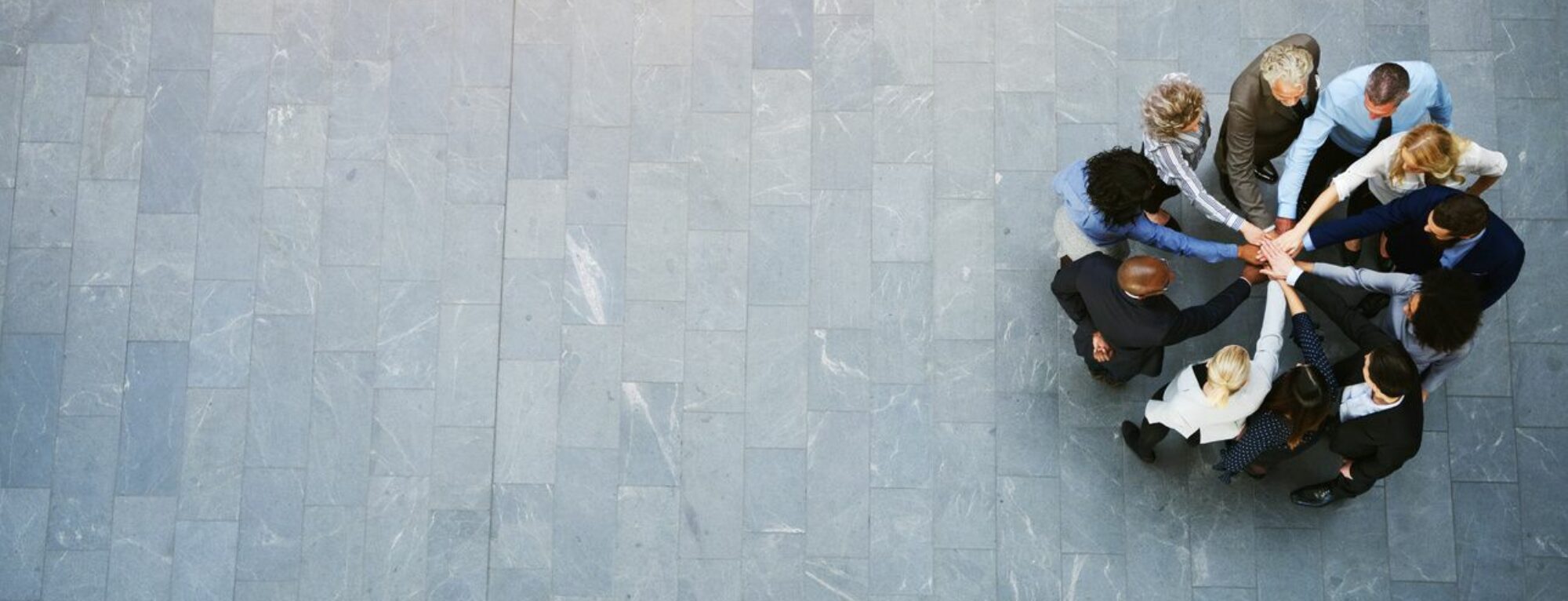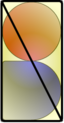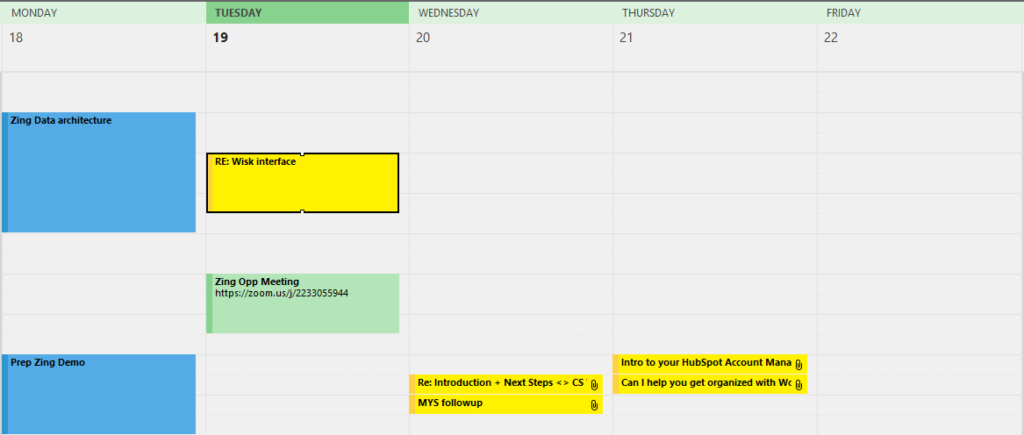Wrapping up this year and looking into 2020, when we will be over 25 years in the digital universe, it’s well past time to take a look at the oldest electronic marketing tool: email. The sheer volume of email is soul-crushing to the best of us, even when we knowingly choose to “subscribe” to lists and updates.
In our personal lives, many of us have multiple email addresses, including “burner phone” or “trash” email addresses we use only because some website requires an email address to set up a login/password. We’ll use those addresses and never even check the inboxes, assuming it’s all spam. We’ll have a separate email address for bank, financial, and “important” info, to keep it as clean of spam as possible, and maybe another one just for friends and family.
Then of course, there’s your business email address, but unless you are also on the receiving end of some general info@ or sales@ address, you only have one in your work setting. One single email address to be used for setting up various website, app, and saas login/passwords. One single email for all important product tracking and newsletters. One single email for all customer and b2b communications, and that one also gets the inevitable spam.
That one email address is inundated daily from everywhere, and critical customer/b2b communications are getting buried under connected Twitter or LinkedIn notifications, newsletters, and product update announcements from software you’re using or event invitations from organizations you do business with.
Your email marketing:
There is an entire industry of marketers all arguing about email and how to make it better, so I’m not going to waste any time on getting into that other than to ask everyone to really concentrate on marketing and for my personal request of: please just tone it down and make it cleaner, more streamlined for the reader.
If you would like help with evaluating your marketing and recommendations, Contact Us.
Managing the overstuffed business email inbox:
In a previous post (“You’re Using Email Wrong: Managing Your Inbox“), I covered a general overview of keeping your inbox clean, but let’s get more specific about how to manage the b2b and product/software emails that you are receiving.
Filters:
Automations are key to helping clean all this up. You can use native and plug-in rules and filters for specific FROM addresses and/or domains that can siphon off priority product updates and announcements to an “Important” sub-folder that keeps your main inbox clean and pushes the priority of reading these up compared to the general “Newsletters” sub-folder recommended in the previous post.
If you are getting spammed from a website domain you have a login set up under, take the 30 seconds of time to “unsubscribe” from their marketing. The marketing “unsub” is even easier in the era of GDPR. You could also mark it as “junk” in your email, but remember that transactional emails (like a “reset my password” or receipt of purchase) will also end up in your junk folder if you do this.
Business Alias Account
Another viable option is to add a gmail, mail.com, outlook live, protonmail, or similar free online address to use for filtering expected spam when signing up on websites, downloading white papers, etc. You can always log into that product’s (or service’s) account later and update the email address to your primary business email if you decide to start receiving their updates.
If you have an agreeable IT provider for your business email, they can always set up two accounts for everyone, but be sure to have a clear policy in place on which email is linked to internal office infrastructure, and which is to be used for external purposes.
I realize this last recommendation is likely to enrage some marketers, but it’s simple: don’t waste your messaging on people who don’t want your pitch, just your content.
As always, please feel free to Contact Us if you would like to receive this as a training or if you would like us to evaluate your business processes and systems.
Or, you can always go to nsbinsights.com. On the main page, you will be prompted to enter your email address and sign up for updates. 😉